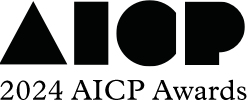AICP Awards User Guide
- Create an AICP Awards Entry Site Account
- Create A New Entry
- Entry Management Page
- Adding a Single Entry into Multiple Categories
- Finalizing Entries
- Checkout Page
- Supporting Material
How to Enter the AICP Awards
Create an AICP Awards Entry Site Account -
- Go to https://aicpawards.awardcore.com
- Click "Sign In/Register" in the upper left-hand corner.
- Note - You will need to create a new account on the AICP Awards Entry Site each year.
- Fill in the required fields to create your new account then click "Submit."
Create A New Entry
- Click "Create A New Entry" https://aicpawards.awardcore.com/newEntry
- Check the two text boxes to accept the Terms & Conditions.
- Next, scroll down and select the AICP Awards Category you would like to enter.
- Categories are listed for the AICP Next Awards, the AICP Post Awards, and the AICP Show: The Art & Technique of the Commercial.
- You can view category descriptions by clicking the "More" link to the right of each category in the list.
- Then scroll to the bottom of the page and click "Submit."
- Fill in the credit information for your entry.
- Any field with a pink asterisk (*) indicates a mandatory credit.
- If a mandatory credit doesn't apply to your entry, enter N/A.
- If your work is shortlisted in its category and qualifies for final judging, you will be notified to go back into the entry website to review, add, and finalize credits.
Note - Entrants also have the option to import information directly from Source Creative by clicking on the "Source One-Click" icon at the top of the page.
- Review the video file technical specifications, then scroll to the bottom of the page and click "Choose File."
- If you are not ready to upload your video, you can click "Upload Later."
Note - You also have the option to "Import credits from EntryBot encoded file"
-
EntryBot is an outside service that can help you format your video file to the above technical specifications if needed.
- After you have selected your file, click "Upload"
- A pop-up window will appear.
- Note -Your video file must not have any of the following or it will be rejected during the Quality Check (QC) process:
- Slate
- Countdown
- 2 pop (ex. the pop noise and 2 seconds of black before the spot begins)
- Credits
- Click "Upload" and a progress bar will appear.
- When your video is done uploading, you will return to the Entries page and your entry will now appear in the "Pending Entries" section.
Entry Management Page
- In the Pending Entries section, on the right-hand side of your entry under "Action," you have the following options:
- Edit - Make changes to your pending entry
- Add to Other Categories - Click this button if you would like to submit this entry into multiple categories.
- Entrants can submit a single entry into multiple categories across all three AICP Awards shows. Discounted entry fee pricing is available if you enter a single entry into three or more categories.
- All entries must be finalized at the same time in order to receive the discount pricing.
- Delete - Delete your pending entry
Adding a Single Entry into Multiple Categories
- Click "Add to Other Categories" on the pending entry you would like to submit into another category.
- On the next page, check off the category/categories that you would like to add your pending entry into.
- You can enter a single entry into multiple categories across all the AICP Awards shows.
- Scroll to the bottom of the page and click "Submit."
- On the next page, you will now see all of your pending entries for the categories that you selected. If an entry is highlighted in yellow, it means the entry is missing required information.
- Mandatory credits will vary depending on the category.
- For example, a Sound Design category will require the credit information for the Sound Designer.
- To add in the missing information, click "Edit". You will then return to the credits page where you can enter the missing information.
- When you are finished, click "Submit" to return to the Entries page.
Finalizing Entries
- When you are ready to finalize your entries, check off the entries you would like to finalize.
- Then click "Finalize Entry." You will then be taken to the Order page.
- You will see a breakdown of your entry and upload fees for your order.
- You can view the Entry Fees for the AICP Awards on the "Eligibility/Fees" page of the AICP Awards Entry Site.
Checkout Page
- At the top of the page there is a breakdown of your entry and upload fees for your order.
- You can view the Entry Fees for the AICP Awards on the "Eligibility/Fees" page of the AICP Awards Entry Site.
- You can pay your Entry Fees using the following payment methods:
- Credit Card - Credit card orders will be assessed a 3.25% processing fee.
- Check
- Wire Transfer - Sender is responsible for all wire transfer fees from the Sender's bank.
- Once you have selected your payment method, click "Submit."
- If you select pay by Credit Card, you will be asked for your card information.
- Your payment address must exactly match the address on file with your financial institution.
- If you select pay by Check, you will be taken to an Order Information page that will provide you with instructions on where to mail your check.
- If you select pay by Wire Transfer, you will be taken to an Order Information page that will provide you with wire transfer instructions.
- You will then receive an email with your Entry Order receipt.
Important Payment Notes - All payments must be received by AICP by the Entry Deadline or late fees will be incurred.
If your payment is not received by the Late Entry Deadline, your submissions will not be entered into the AICP Awards.
Supporting Material -
Attaching Supporting Material to an Entry
- After you have created your entry, click the corresponding Supporting Materials option on the right-hand side of the entry under the "Action" column.
- Depending on the category, the option could be:
- Add/Update PDF of Script or Board
- Add/Update "Making Of"
- When you click on one of the above options, you will be taken to an upload page.
- Click "Choose File," and select the "Making of" or CGI/VFX Breakdown video that you would like to upload. Then click "Upload."
- You will see a progress bar and then return to the Entries page.
- Scroll to the bottom of the page to the "Technical Explanation" field and enter your description there. Then click "Submit."
Entrants can add Supporting Material to entries in specific categories in the AICP Show and AICP Post Awards.
Note - Supporting Materials must not include any credits or the name of individuals or the facilities that created the work.
Supporting Material Types
- "Making of" video
- Video should not exceed 2 minutes
- CGI Breakdown Video
- Video should not exceed 2 minutes
- Written Explanation
- A written explanation should not exceed 300 words.
- Submit your written explanation on the entry page. Write the description in advance and copy and paste it into the text box on the entry form.
- PDF of Script or Boards
AICP Post Awards - Supporting Material Categories
- CGI - "Making Of" Video or CGI Breakdown Video, and/or Written Explanation.
- Character Design - "Making Of" Video or CGI Breakdown Video, and/or Written Explanation.
- Compositing - "Making Of" Video or CGI Breakdown Video, and/or Written Explanation.
- Motion Graphics & Design - "Making Of" Video or CGI Breakdown Video, and/or Written Explanation.
AICP Show - Supporting Material Categories
- Animation - "Making Of" video.
- Concept - Scripts or Boards.
- Design - "Making Of" video.
- Production Design - "Making Of" Video or Written Explanation.
- Visual Effects - "Making Of" Video.
Sign In
tips
View and manage all your entries from this page. Click the "Entries" link at the top of the page to return here.
If you do not have an account please register here.